Author
 Simon Knibbs
Simon has been working at EPLAN UK for 3 years as an EPLAN Applications Engineer. He started his career in building, services, and moved on to designing and programming early robotics. He then became involved in mechatronic design and PCB layout. Since joining the CAD industry he has always been at the forefront assisting customers. He is a great advocate of value for money and hates to see customers’ investments underutilised through lack of knowledge, configuration skills or investment. He is a firm believer that a consultant’s role is to aid the customer in doing things better, easier and faster. So automation, standardisation and integration into other workflows are his interests.
Knibbs.S@eplan.co.uk
Simon Knibbs auf LinkedIn
Simon Knibbs
Simon has been working at EPLAN UK for 3 years as an EPLAN Applications Engineer. He started his career in building, services, and moved on to designing and programming early robotics. He then became involved in mechatronic design and PCB layout. Since joining the CAD industry he has always been at the forefront assisting customers. He is a great advocate of value for money and hates to see customers’ investments underutilised through lack of knowledge, configuration skills or investment. He is a firm believer that a consultant’s role is to aid the customer in doing things better, easier and faster. So automation, standardisation and integration into other workflows are his interests.
Knibbs.S@eplan.co.uk
Simon Knibbs auf LinkedIn
How to Export an EPLAN project to PDF
EPLAN project pages can be easily converted into the generally supported PDF format, which is ideal for sharing with colleagues or customers who do not have EPLAN themselves. The export itself is simple, but there are a few settings that are worth going through.
First, let's open the settings dialog in the path File > Export > Project Data > PDF.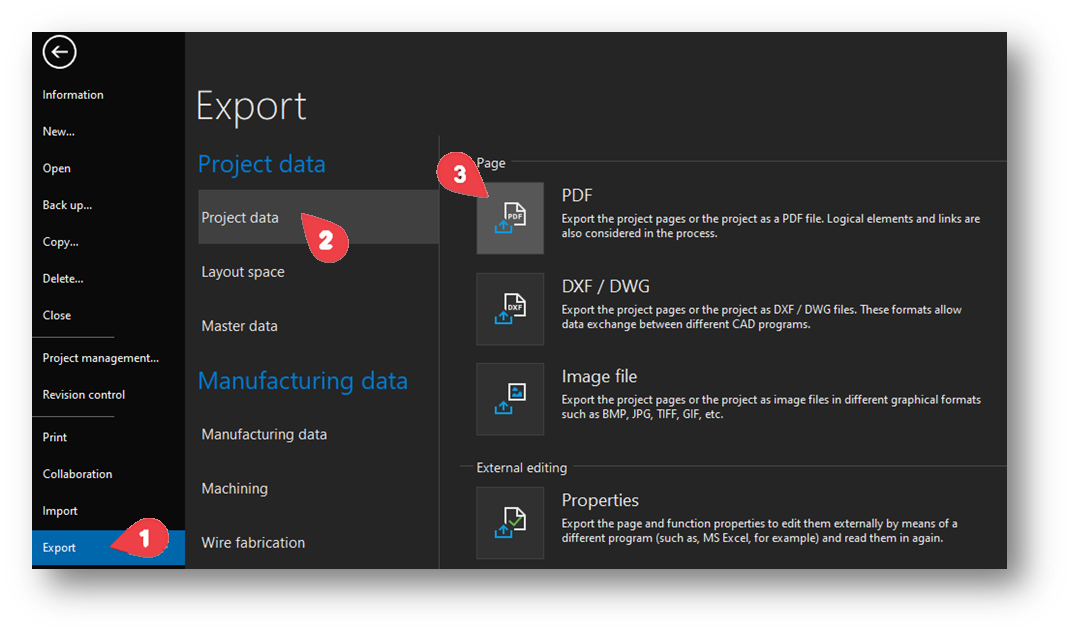
In the subsequent dialog, we can see the main export settings and the pages that will be exported. In this case, we can only see the project name in the Source field, so we export the entire project. However, the export works contextually – you can export only the pages that we choose in the party navigator or use a filter, for example, to limit export for a customer or production.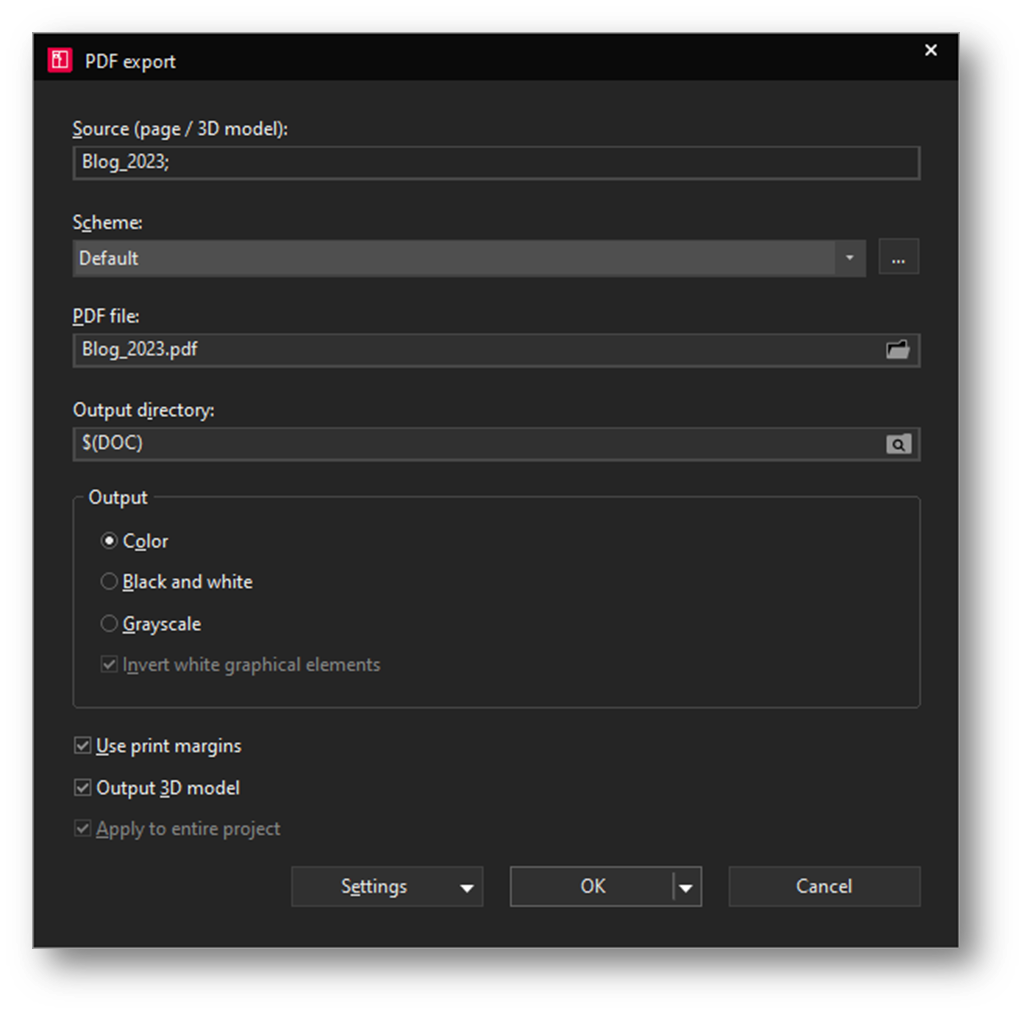
The following is a diagram in which you can find detailed export settings. Click on the three dots and go through the two most commonly used items here.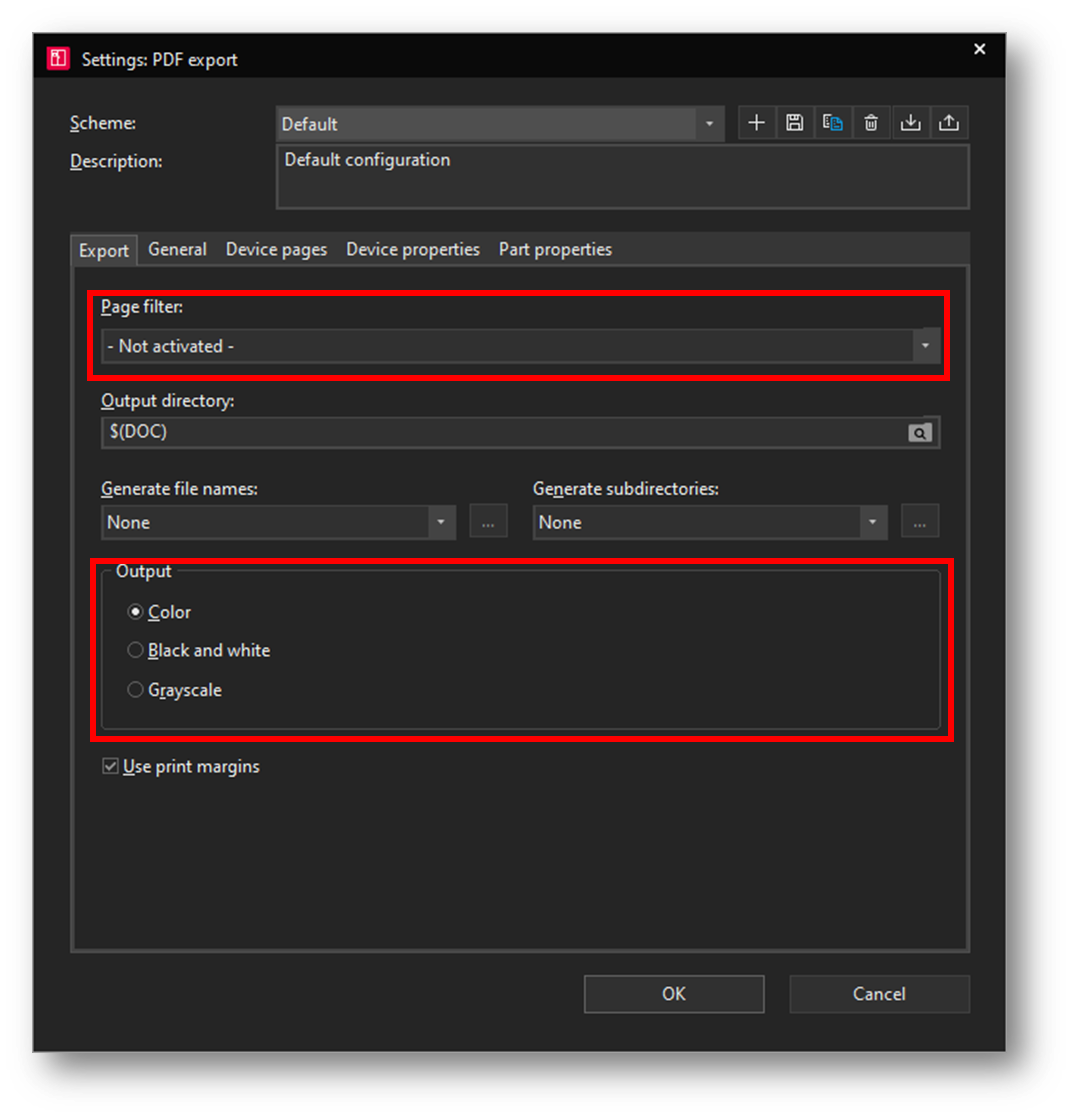
The first is the page filter. For example, you can create two schemes (the ‘+’ button in the upper left), where one will use a filter that will remove the sheets that are intended only for production, and the other will be complete.
The second setting is colour. In the schemes, different types of connections and displays are distinguished by colour. But this is not always desirable when printed. It's therefore possible to select export in colour or ‘black and white,’ which exports all colours as black (except for embedded images that remain in colour). So there is no need to worry that light colours will be illegible in print.
Record changes
The PDF format is generally supported, it can be easily sent by email. Notes can also be added to it. But isn't there a better way to share projects with colleagues? A way that would allow online cooperation and comment on a specific version?
Try EPLAN eVIEW – a cloud application where you can upload projects directly from the EPLAN cloud environment and share them with selected colleagues or customers. They can then add their comments to the project and draw requirements that will be written back to EPLAN.
Do you want to establish and extend your EPLAN product knowledge in order to optimise usage of the software and boost productivity? Discover the wide range of courses delivered by the EPLAN Training Academy.



Comments