Author
 Simon Knibbs
Simon has been working at EPLAN UK for 3 years as an EPLAN Applications Engineer. He started his career in building, services, and moved on to designing and programming early robotics. He then became involved in mechatronic design and PCB layout. Since joining the CAD industry he has always been at the forefront assisting customers. He is a great advocate of value for money and hates to see customers’ investments underutilised through lack of knowledge, configuration skills or investment. He is a firm believer that a consultant’s role is to aid the customer in doing things better, easier and faster. So automation, standardisation and integration into other workflows are his interests.
Knibbs.S@eplan.co.uk
Simon Knibbs auf LinkedIn
Simon Knibbs
Simon has been working at EPLAN UK for 3 years as an EPLAN Applications Engineer. He started his career in building, services, and moved on to designing and programming early robotics. He then became involved in mechatronic design and PCB layout. Since joining the CAD industry he has always been at the forefront assisting customers. He is a great advocate of value for money and hates to see customers’ investments underutilised through lack of knowledge, configuration skills or investment. He is a firm believer that a consultant’s role is to aid the customer in doing things better, easier and faster. So automation, standardisation and integration into other workflows are his interests.
Knibbs.S@eplan.co.uk
Simon Knibbs auf LinkedIn
Evaluation (Report Generation) in EPLAN
In the article where we dealt with the creation of project pages, we divided the pages into interactive and automatic.
Interactive pages are, for example, schematic pages. We will now deal with automatic pages.
Auto pages are not created from the page navigator, but as their name says, they are automatically created using the Reports function. The dialog where the necessary settings are available can be found on the Tools tab in the Reports group and the Generate command.
Here are two tabs – Evaluation and Templates. Although it is possible to create a one-time evaluation on the card, it primarily serves as an overview of already created evaluation pages in the project. Therefore, we switch to the Templates tab, where we create a template for automatically generated evaluation pages, on the basis of which it will be generated.
Click on the ‘+’ button and select the type of Report. We will select the Items Summarised Parts List which is probably the most frequently created evaluation.
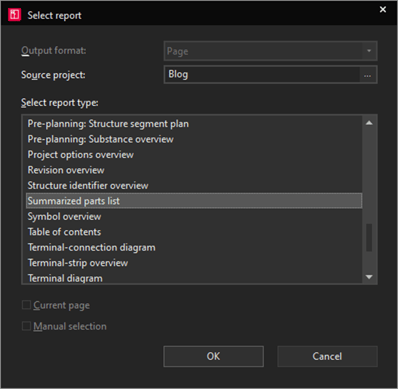
Subsequently, a dialog will appear allowing you to set the filter, sorting or form. All these properties can be changed later in the template settings.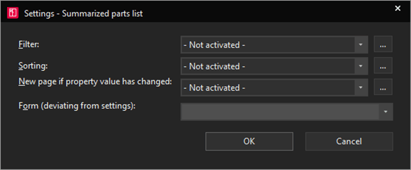
Filters can be created, for example, to display only devices of a given manufacturer or industry. We do not recommend the filter here for partial bills of materials of individual locations, this is the property of sorting pages, which we will get to shortly. By sorting, you can merge devices from the same manufacturer for example, or have each manufacturer generate into a new page.
The form then determines how the resulting table will look like – what columns, headers, size... You can learn more about creating your own forms here, in the EPLAN Help or on the EPLAN Electric P8 Parts and Master Data training.
The last dialog specifies the structure of the project into which the pages will be created.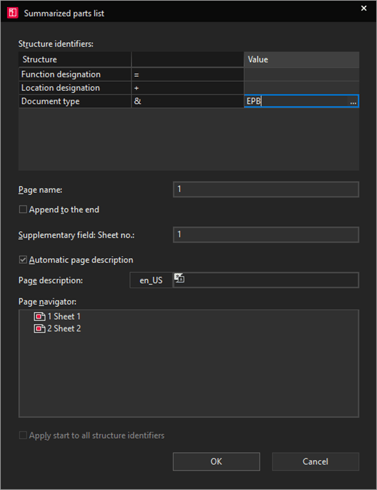
Here we usually (in the case of bills of materials, lists of connections or evaluation of terminal blocks and cables) do not define the function designation – these are production documents and the production is interested in where the device or cable should be mounted, but not what it controls. However, we also leave the location designation blank. We will have this generated automatically based on the locations used in the project.
Then we get to the document type. Here we fill in the document designation – bill of materials. It is advantageous to start from the EN 61355 standard, which defines three-letter DCC codes for various types of documents. Specifically for the item BOM, it will be EPB.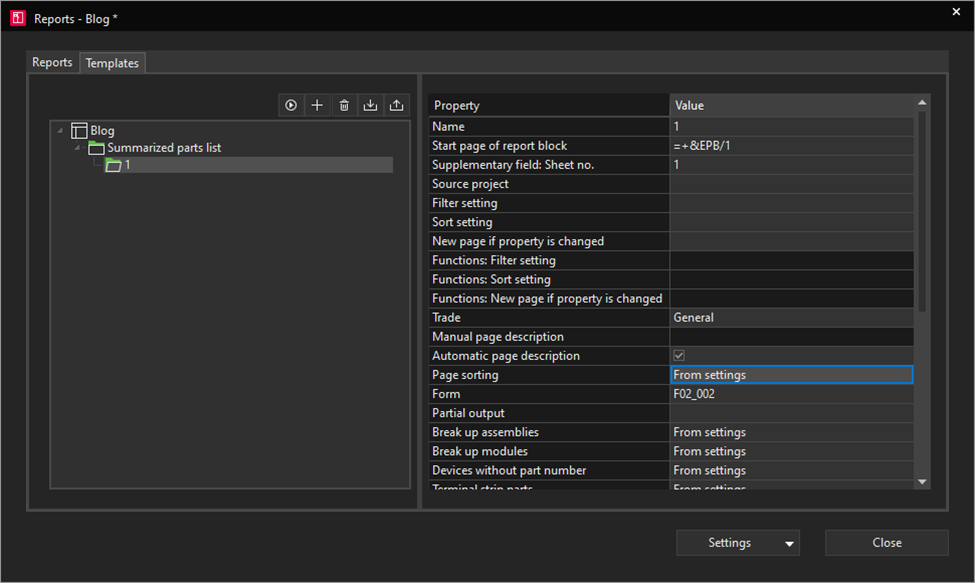
After confirmation, we return to the evaluation dialog on template settings. In the left part we can see the just created template of the item bill of materials and on the right is the settings, which we have left empty for now – you can add filters or change the form.
But we will look at the promised sorting of bills of materials by location designation. This is done using the Page Sorting property.
Click the icon in the Page Sorting row.![]()
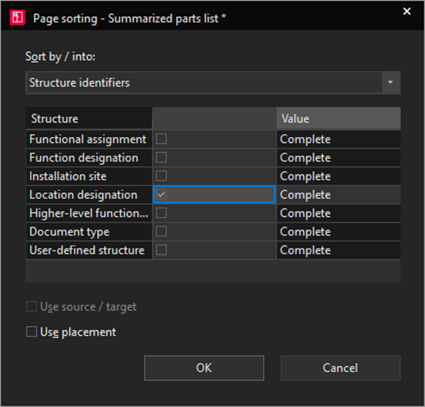
Here in the first selection list it is possible to select that we want to sort the pages by structure identifiers and select the location designation as the required identifier.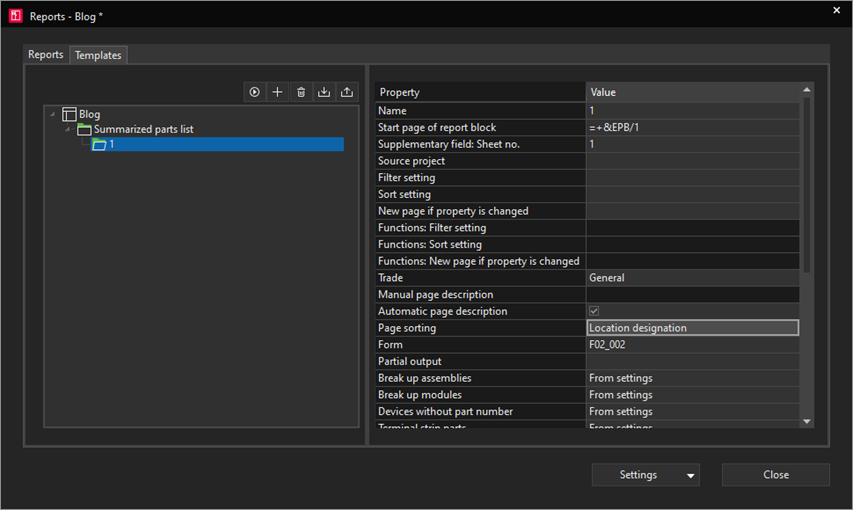
Now we have the evaluation template set up and we can use the Evaluate button to run it. We close this dialogue and in the page navigator we can check the newly created pages of the evaluation.
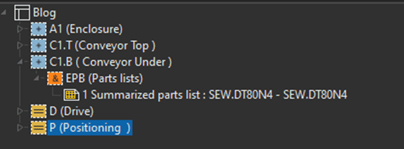
According to the set order of structures in the project, the result may differ from the example shown, but we should see the generated bills of materials for individual switchboards, terminal boxes or other location designations used in the project.
Changes in the project
There are changes in each project, which must then be reflected in the evaluation. For this purpose, there are two functions.
The Update function is used when, for example, an instrument has been added to the schemas and the contents of the bill of materials and other reports need to be updated. This function works contextually – it is possible to update specific pages according to what we select in the page navigator.
The Generate Project Reports, on the other hand, always works for the entire project and is useful if there are changes to evaluation settings or forms for complete recalculation of project data.
Final tip
In the Create Reports dialog, there is a selection list of settings at the bottom right. This setting hides the default form settings for each evaluation type or whether terminals and cables are considered in the bill of materials, for example. This is a global setting that applies to all reports. However, it can be individually changed in individual templates. Whether we want to use a different form for different BOMs (for example, for production or customer), or to take into account different kinds of instruments in each BOM.
Choose one of the advanced training sessions and learn how to use EPLAN more effectively.



Comments